help
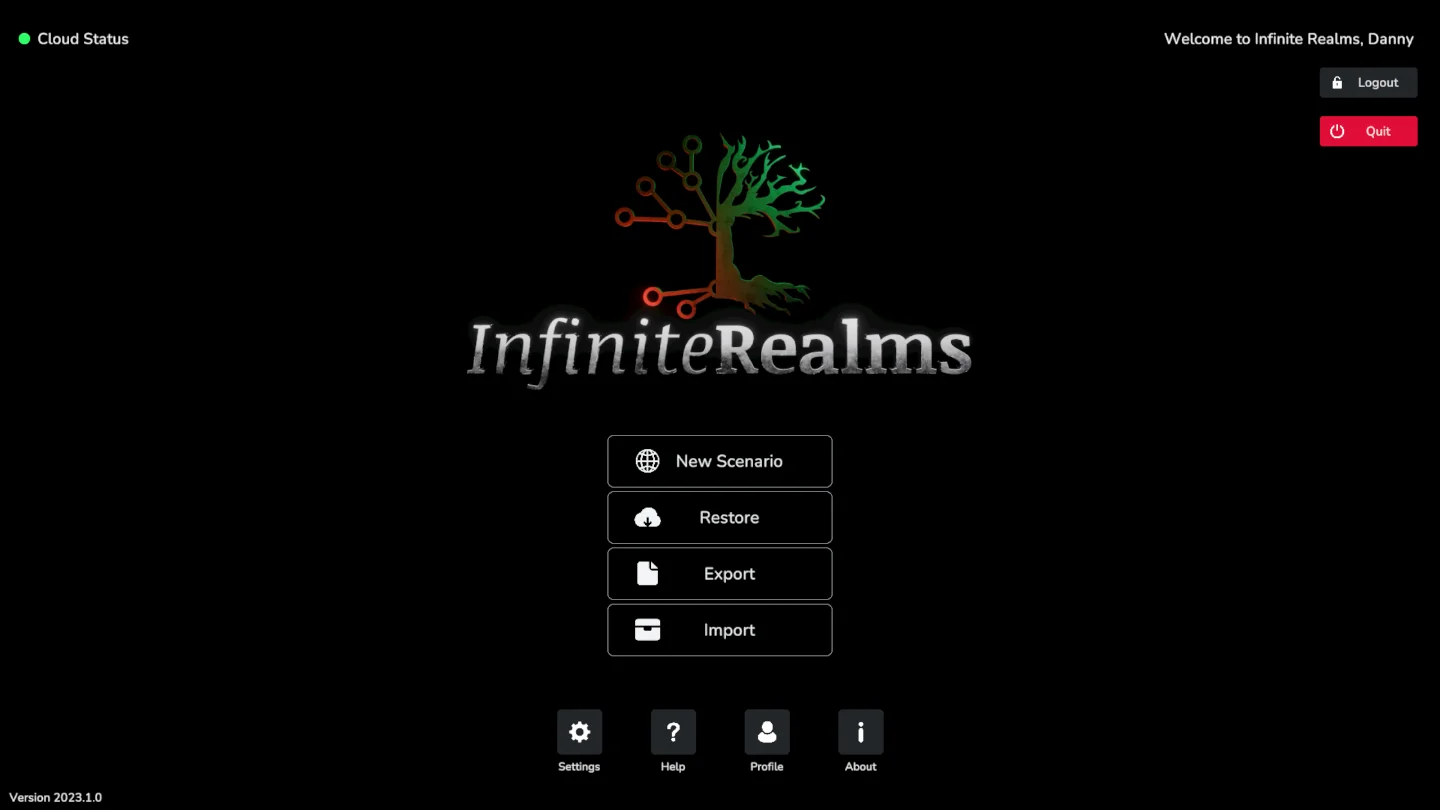
Main Menu
The Main Menu is the first thing you will encounter once signed in to Infinite Realms. The two most prominent buttons let you either restore (load) or create a new Scenario. Users of the Champion or Hero tiers can also export and import scenarios. Finally you can change your Settings, access your personal Profile and find Help in case something is not working as expected. New Scenario A scenario in Infinite Realms is a collection of one or more maps or scenes.

Handout & Token
The Handout & Token Tab features two handy tools that are not directly part of the map itself and are completely optional. The tab can also be opened via the hotkey H. Handout & Token Tab Handouts Through Handouts, access to a local directory on the hard drive can be obtained from Infinite Realms to display images as handouts. Once a path with images in it has been specified using the Change button, a dropdown with the list of all available files is displayed.

Help
The Help Tab displays the most common hotkeys for Tabs, Map Navigation and Tools. Help Tab The Tab also features a web link to this tutorial. Other helpful resources Still haven’t found what you were looking for? Fear not, we have some more places where you can get more info on Infinite Realms. Check our FAQ-page with the convenient search function, to see what others have already asked and our answers.

Troubleshooting Infinite Realms - Grey Screen
The enhanced tabletop experience that Infinite Realms offers brings your gaming sessions to life, delivering stunning 3D battle maps, classic image maps, and video maps in a way that’s convenient and engaging. But, even the most well-optimized apps can encounter issues from time to time. Here, we’ll navigate a common issue you may face when starting up Infinite Realms on Windows and macOS for the first time: The dreaded Grey Screen.
