Troubleshooting Infinite Realms - Grey Screen

The enhanced tabletop experience that Infinite Realms offers brings your gaming sessions to life, delivering stunning 3D battle maps, classic image maps, and video maps in a way that’s convenient and engaging.
But, even the most well-optimized apps can encounter issues from time to time. Here, we’ll navigate a common issue you may face when starting up Infinite Realms on Windows and macOS for the first time: The dreaded Grey Screen.
What’s causing the issue?
The issue comes up when hardware or software requirements for third party modules Infinite Realms needs to properly function are not met.

This causes a crash in the module at initialization and the app will freeze with an uninitialized (grey) screen before the UI has had a chance to render anything. We have looked into catching these crashes to at least display a decent error message, but we had no luck so far.
On the plus side we think we have identified all possible causes for the issue. The solutions have already been added to our FAQs in the past, but I thought it would be nice to have this comprehensive article for a better overview when troubleshooting this problem.
Solving the Grey Screen on Windows
For Windows users, this issue is likely due to missing one or more of the Unity Engine system requirements. We recommend to use at least Windows 10. Hardware-wise a discrete GPU is a good idea, although relatively recent integrated graphics solutions will work just as well. 4 GB of RAM should be sufficient, the more the better.
Another common cause is a missing Microsoft Visual C++ Redistributable installation. This component is essential for running several types of software, including Infinite Realms. You can download the latest installer for this package here. For more insights on its role and importance, the Microsoft Documentation provides valuable information.
Addressing the Grey Screen Issue on macOS
For macOS users, the grey screen could also mean that your system doesn’t fulfill the required Unity Engine system requirements. Especially using an operating system older than macOS 11 Monterey will not work. Hardware-wise this could be due to an incompatible nVidia GPU in an older Mac.
Even if your Mac meets the system requirements, you may still find yourself stuck on that grey screen. It could be caused by your macOS Security & Privacy System Settings allowing only Apps from the App Store to run.
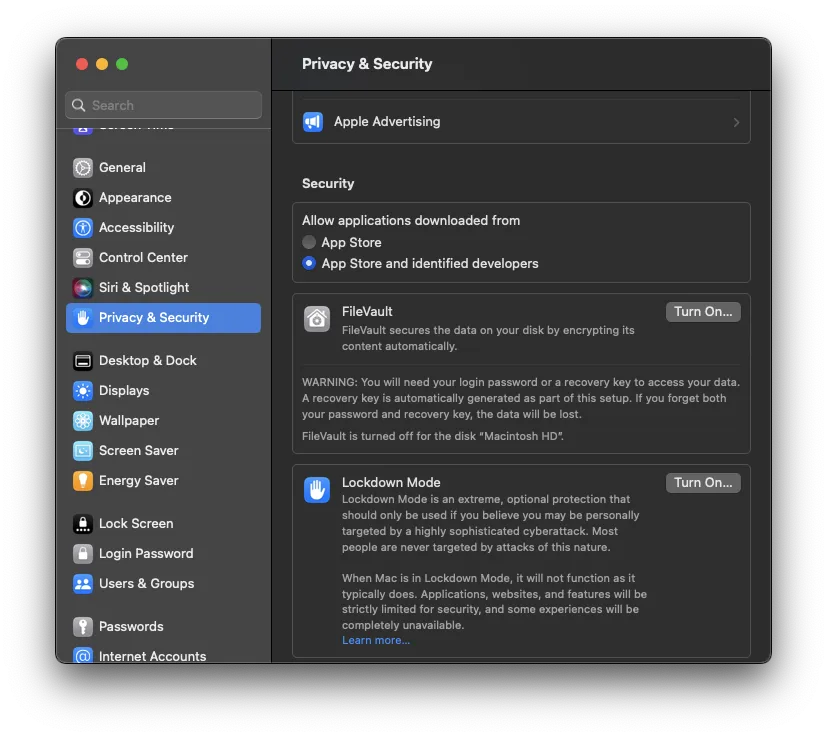 Infinite Realms is signed with an Apple Developer Certificate and has been notarized by Apple, meaning the app is secured against tampering and has been scanned for malware. It’s safe to lower your macOS security level to App Store and identified developers, which will enable you to run Infinite Realms.
Infinite Realms is signed with an Apple Developer Certificate and has been notarized by Apple, meaning the app is secured against tampering and has been scanned for malware. It’s safe to lower your macOS security level to App Store and identified developers, which will enable you to run Infinite Realms.
In case you’re still facing issues, it might be that plugins required by Infinite Realms are in quarantine. You can manually resolve this by executing the following command in the Terminal:
sudo xattr -dr com.apple.quarantine /Applications/Infinite\ Realms.app
This command will remove the quarantine flag from the bundle files in the Content/PlugIns directory of Infinite Realms.
Dealing with GPU Compatibility Issues on Older Macs
If you’re using a Mac manufactured before 2014, you may encounter this variation of the grey screen issue. Some older Macs have both an integrated and a discrete GPU. When running Infinite Realms, macOS might attempt to use the discrete and more performant nVidia GPU, which might not be Metal compatible and therefore, does not meet the system requirements.
In such a case, using the integrated Intel graphics could resolve the issue. For instructions on how to force your Mac to use integrated graphics, this post on the Apple support forums can guide you.
The Last Word
In conclusion, this guide should help you troubleshoot common causes of the grey screen issue when starting the Infinite Realms app. Whether you’re a Windows or macOS user, you should now be able to enjoy the enhanced tabletop experience that Infinite Realms provides.

Our users are always friendly and helpful and the Infinite Realms team has an eye on the #support channel, at least while awake!
- by Danny
